Solidworks
Solidworks
Student Engineering Kits (SEK)
Student Engineering Kits (SEK)
All Student Engineering Kits (SEK) installations must scheduled.
After you schedule your appointment, installations must be performed by Luke McMasters located in 406 Nichols. You MUST bring your laptop charger with you when you drop off your laptop.
Typically installations only take an hour to complete but sometimes can take longer due to priority of labs and classrooms.
Student Edition/SEK Technical FAQ Link Click Here
Solidworks 2025 SP02 Database Hole Wizard Error Fix
Issue:
When launching Solidworks 2025 SP02, using the Hole Wizard/Toolbox function, or trying to access the Hole Wizard/Toolbox section of the System Options you may see one of the following errors after a new installation/ update:
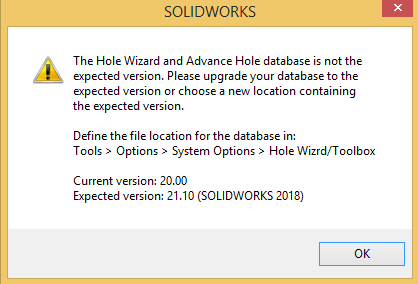
Solution:
Download SOLIDWORKS Data.zip
Extract SOLIDWORKS Data.zip to
C:\SOLIDWORKS Data