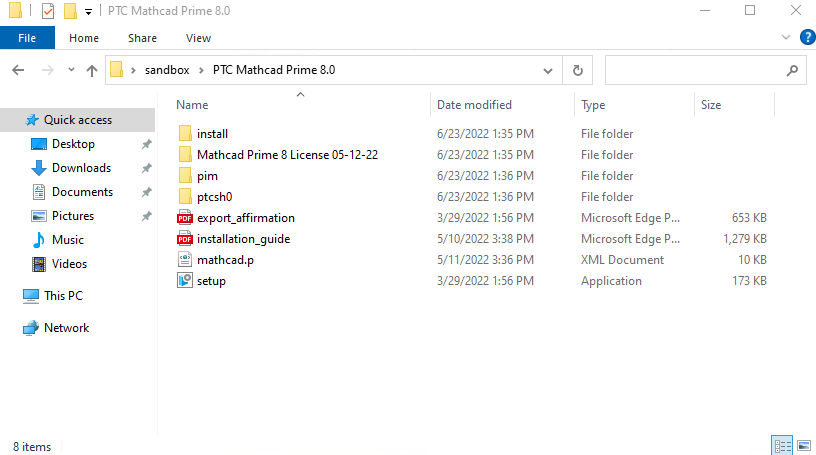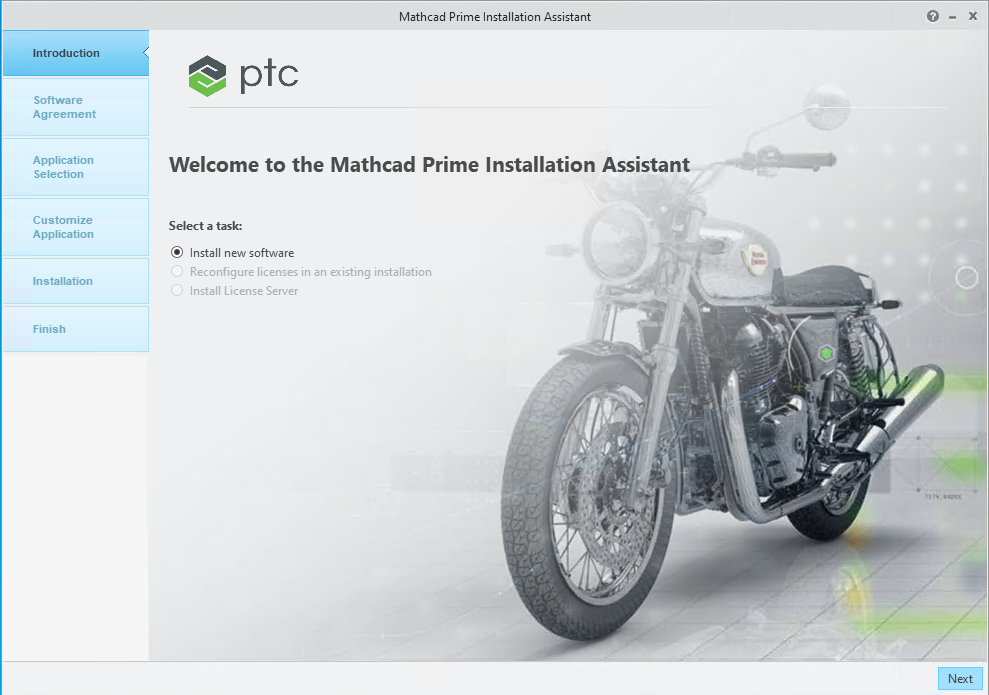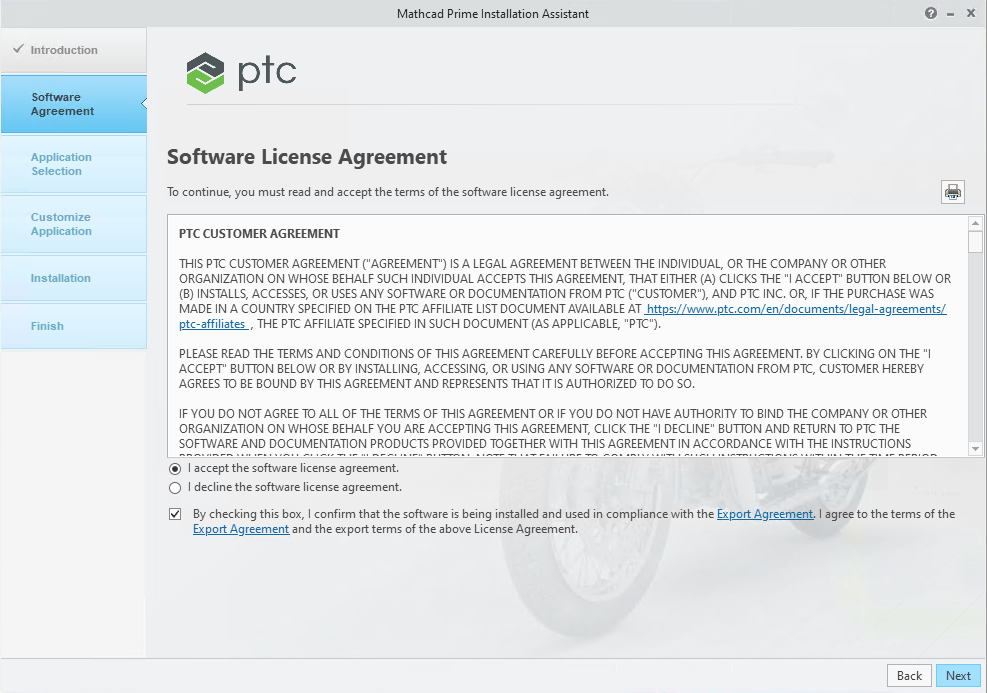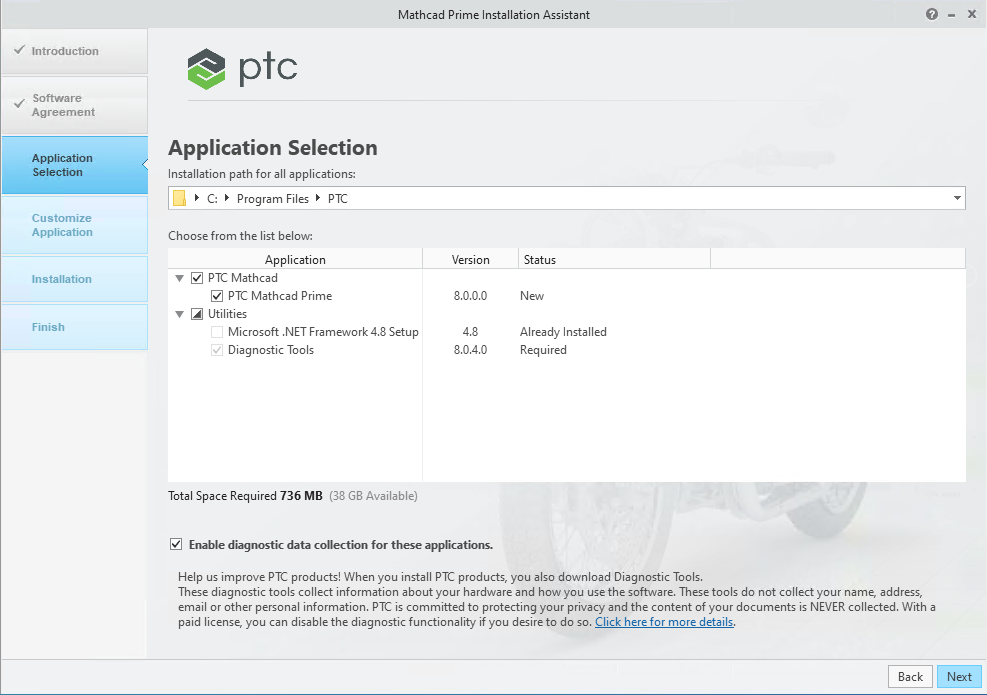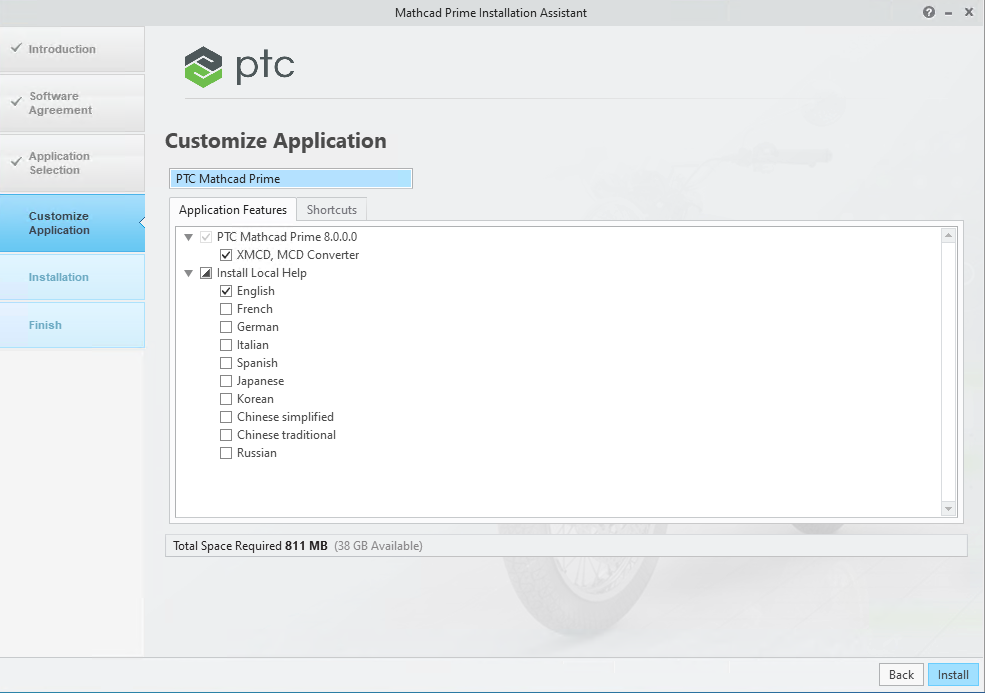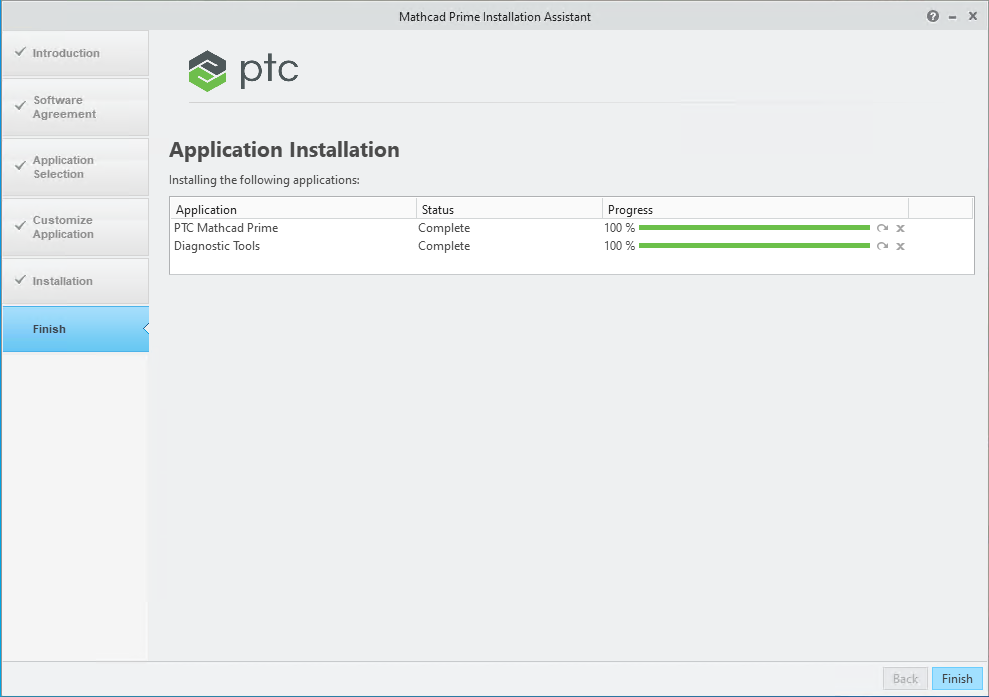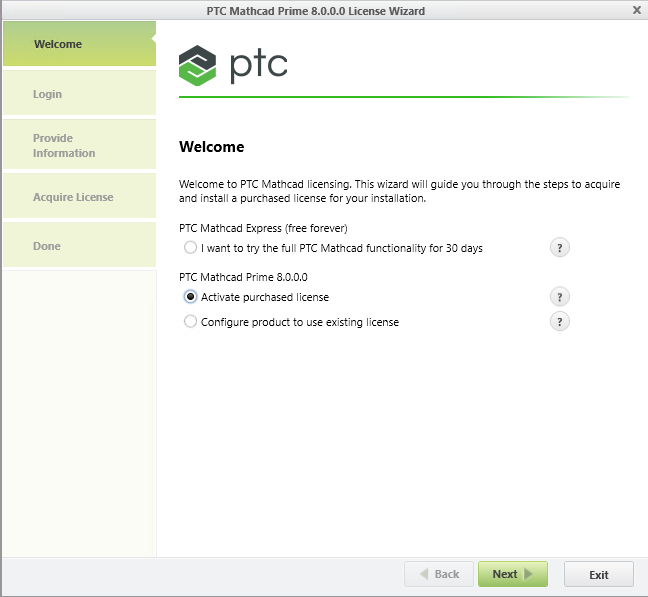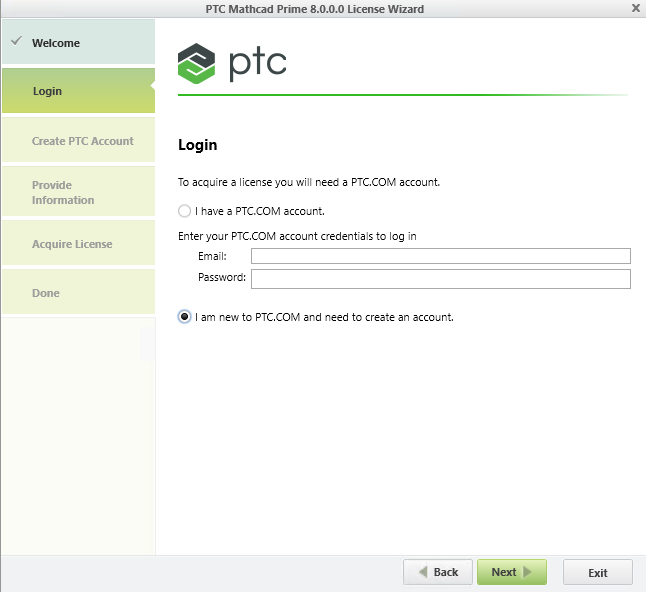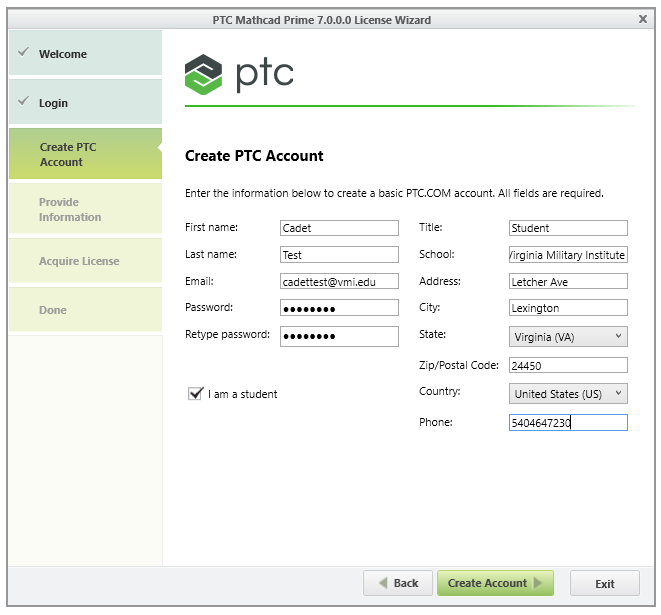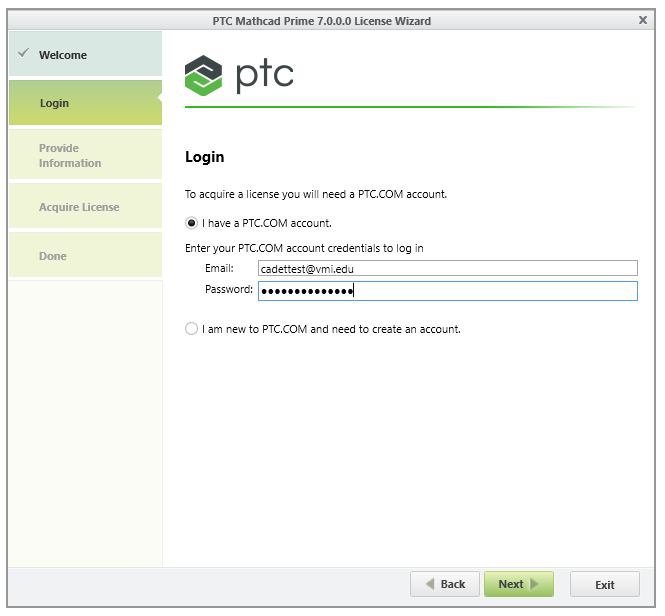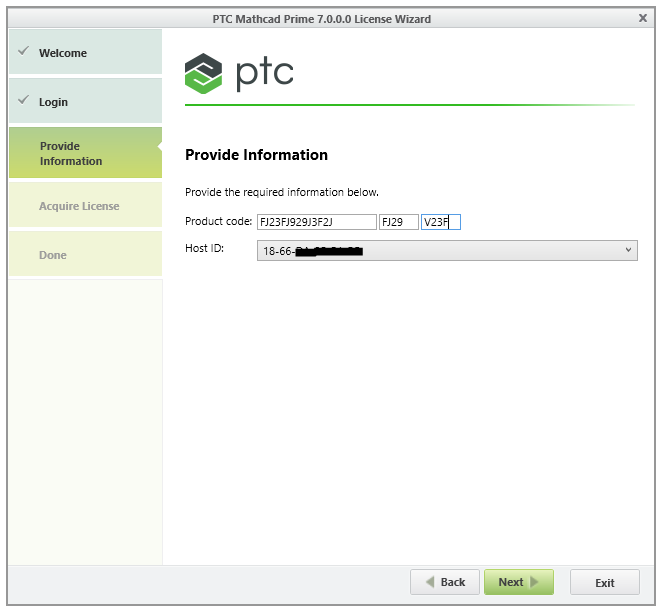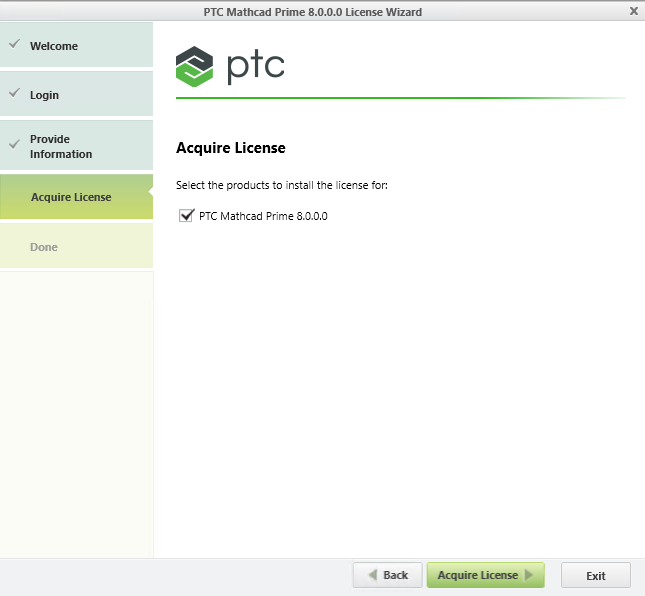Mathcad Prime
Important
MATHCAD IS FOR WINDOWS OPERATING SYSTEMS ONLY
You must have a serial number to be able to install and activate Mathcad Prime
KEEP TRACK OF YOUR SERIAL NUMBER THAT WILL BE EMAILED TO YOU TO ACTVIATE YOUR LICENSE
Documentation
Documentation - MathCAD Prime 11.0
Administration and Installation Guide for Mathcad Prime 11.0 is included with download
Download and Installation
Step 1: Download Instructions
- Login with your VMI CREDENTIALS not a personal Box Account
- BOX DOWNLOAD LINK
- Extract the contents to a location on your computer
Step 2: Silent Installation Instructions (RECOMMENDED INSTALL METHOD)
This silent install method will install everything in the background with no user interaction. Please allow the black cmd.exe window to close on its own even after the progress bar finishes.
*NOTE* Right click the installer.bat file and click 'Run as administrator'
*NOTE* Prime 11.0 is the same installation process shown below for Prime 8.0
Once installation completes you must license your product
Step 2a: Manual Installation Instructions (USE IF HAVING ISSUES WITH SILENT INSTALLATION METHOD)
Run
setup.exeSelect
Install new softwareand clickNextRead through the Software License Agreement and select if you accept or decline the agreements and click
Next(You may see a popup that statesPlease wait while we retrieve available application information, if so please wait until you see the next step)Leave all selection defaults on the
Application Selectionscreen and verifyPTC Mathcad Primeis selected and clickNextOn the
Customize Selected Applicationsscreen selectXMCD MCD Converterand clickInstallOnce installation is complete click
Finish
Once installation completes you must license your product using the licensing instructions found below
Step 3: Licensing Instructions
Open
PTC Mathcad Prime 11.0.0. While opening a new window will popup namedPTC Mathcad Prime 11.0.0.0 License Wizardand selectActivate Purchased Licenseand clickNextIf you do not have a PTC.COM account select
I am new to PTC.COM and need to create an accountand clickNext. If you already have a PTC.COM account please skip to step 4.Fill out the required information to create your account. This will bring you back to the
Loginselection page.Select
I have a PTC.COM accountand enter your credentials and clickNext.Input your
Product Codeyou were sent in your email. Do not change theHost IDClickNext.Make sure
PTC Mathcad Prime 11.0.0.0is selected and clickAcquire License. Once the license is acquired you can exit the license wizard and Mathcad licensing is complete.
Mathcad Express Free for Life
IMPORTANT
Please note that Mathcad Express after the 30 day trial will not have all the features that are available in Mathcad 15 which is used in the labs. Please see refer to the comparison chart to see the difference in features
PTC offers free-for-life Engineering Math Software. PTC Mathcad Express is free math software that gives lifetime access to selected features of PTC Mathcad Prime 7.0
When you download PTC Mathcad Express and choose the 30-day full functionality option, you’ll get access to the full version of PTC Mathcad Prime 7.0 for 30 days*. You’ll be able to:
- Convert your units automatically to prevent costly errors
- Analyze your results with interactive 2D and 3D plots
- Document using standard math notation and advanced math formatting
- Integrate your PTC Mathcad worksheet directly into a Creo model
- Allows you to present your calculations with plots, graphs, text, and images in a single document
*At the end of 30 days, you’ll then automatically have lifetime access to PTC Mathcad Express, a lighter version of PTC Mathcad Prime 7.0.
Installation Instructions
Please see check the system requirements: View the PTC Mathcad Prime Installation and Administration Guide - 7
Go to https://www.mathcad.com/en/try-and-buy/mathcad-express-free-download and fill out the form using your VMI email and click submit. You should receive an email from PTC with your trial download within two hours. Please check your junk or spam email folders as well. If you do not receive the email you will need to contact PCT at mathcadna@ptc.com.
Within the email will be provided a download link to download PTC Mathcad Express, click the "INSTALL SOFTWARE" button to download the installer.
Click the link for the installation guide provided on the same page as the download link to view and follow installation instructions. If outdated please use the updated documentation located withint he email
Installation Quick Overview:
- INTRODUCTION: Keep default "Install New Software" and click
next - SOFTWARE AGREEMENT: Accept the software license agreement and click
next - APPLICATION SELECTION: Keep the default application selections and click
install - INSTALLATION: Wait until installation is complete, you will see progress indicators for estimate time left
- FINISH: Click
Finishto exit the PTC Installation Assistant
Prerequisite Errors
If you are encountering prerequisite errors during installation please see support options