Microsoft Visio
Microsoft Visio
Important
YOU MUST BE RUNNING VMI'S OFFICE 365 APPS FOR ENTERPRISE ON THE MONTHLY OR CURRENT CHANNEL
If you do not meet the prerequisite requirements you must uninstall the current Office version you are using and install Office 365 through VMI then try the install again. If you purchased a retail version or have a version that came with your laptop please see Luke McMasters first before uninstalling to see if we can preserve your retail/oem copy.
Prerequisites
Check to see you are running Office 365 apps for Enterprise on Monthly/Current [Enterprise] Channel?
- Open Microsoft Word
- Click
Filein the Menu Bar - Toward the bottom left of the menu click
Account - In the upper right hand corner under Subscription Product it should state
Microsoft 365 Apps of enterprise - Check under the
About Wordsection, it should show eitherMonthly/Current [Enterprise] Channel
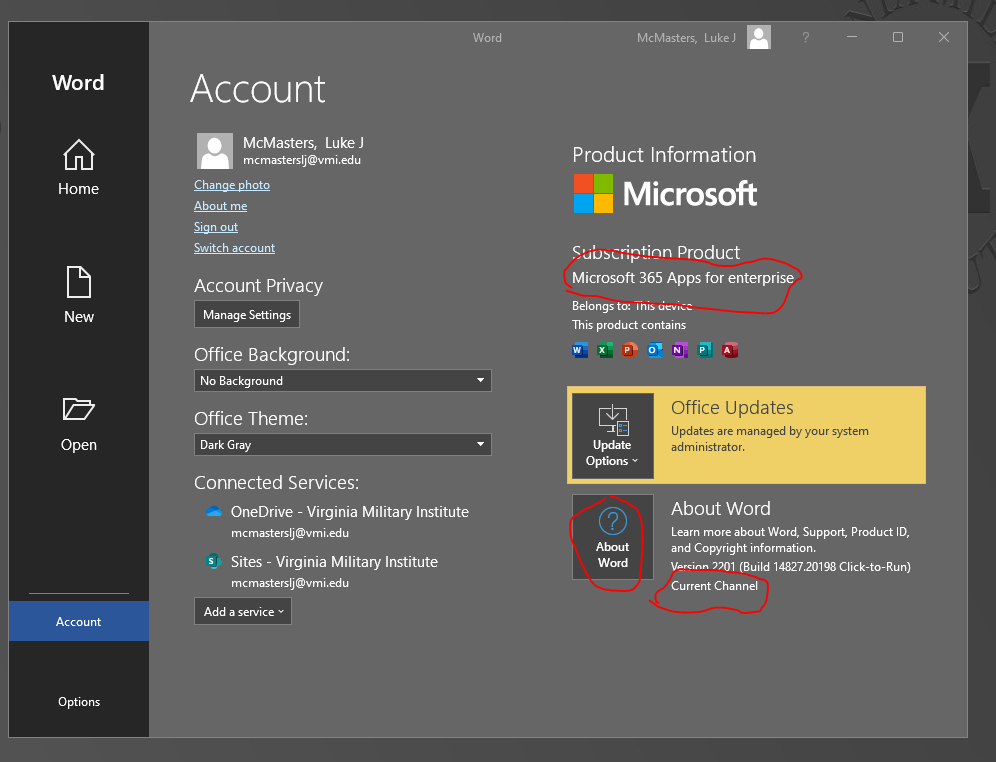
Find what Bit Version you are running
- Open Microsoft Word
- Click
Filein the Menu Bar - Toward the bottom left of the menu click
Account - Click on
About Wordon the right hand side - A new popup will come up and at the top there will be something similar to the following:
- Microsoft® Word for Microsoft 365 MSO (Version 2112 Build 16.0.14729.20312) 32-bit
- Microsoft® Word for Microsoft 365 MSO (Version 2112 Build 16.0.14729.20312) 64-bit
You are looking at the suffix and it will show either 32-bit or 64-bit Please note this bit number as this will be determine which installer to use.
Download Installation Files
Installation
- Based on what bit version you have from the prerequisites, click the corresponding installers found in the Visio folder
- 32-BIT
- 64-BIT
Run install32bit.bat installer
Run install64bit.bat installer
If you have an office programs open a popup may come up and ask for you to save your work as it needs to close out any open Office programs. Save your work and click continue.
Activation
If the product does not activate automatically please choose "I Have a Product Key" when you first open Visio and the activation popup comes up and input the product key that is found in the folder named "Product Key.txt"
Installation Issues
Installation Issues
If you are encountering errors when trying to install you most likely have a corrupted installation of Office or you have the incorrect version of office installed.
Possible installation errors:
Error Code:0-2031 (17002)
Error Code: 30068-4(1084)
If you receive these errors or similar errors please uninstall your version of Microsoft Office using their recommended uninstallation directions found here
(Please use option 2 if uninstalling from a Click-to-Run or MSI installation):
Reinstall Microsoft Office that is offered through VMI:
- Go to https://office.com and click
Sign In - Log into your VMI email address and choose Work or school account and complete the sign in process
- You will be taken to a new page. On the right side there will be an
Install appsbutton Link. Click this link and selectOther install options - Under the
Office apps & devicesheading clickInstall Officeto download OfficeSetup.exe - Run OfficeSetup.exe and follow the popup directions to finish installing Office 365 (You must be connected to the internet to complete the installation).
- Go to https://office.com and click
Retry the Visio Installation.
If you are still having issues please contact Luke McMasters in NEB 406`
If you are encountering any errors during installation please see support options